Apple Pay
A safe, convenient, and easy way to pay
With our cards, you have the option of using Apple Pay to complete your debit or credit purchases with participating retailers and within apps. Apple Pay lets you use compatible iOS devices to pay in over a million stores accepting contactless payments. You can also make purchases within participating apps.
Safer than swiping your debit card
Because your card details are never shared when you use Apple Pay — in fact, they aren’t stored on your device at all — using Apple Pay is the safer and more private way to pay.
Look for one of these symbols at checkout:
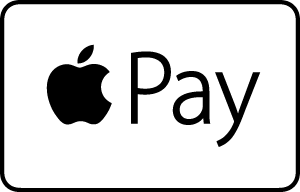

Getting started with Apple Pay
- Open the Wallet app on your iPhone or Apple Watch with iOS 8.1 or later.
- Swipe down and select the plus sign to add your debit or credit card.
- Enter your Oregonians card number manually or use your device’s camera to upload it
Note: If your Oregonians card is already on file with iTunes, you may be prompted to simply enter the security code or CVV number located on the back of your card.
You may be prompted to call (844) 646-5465 to verify your account when adding your Oregonians card to your digital wallet on your mobile phone. Upon calling, you will be asked verification questions in order to confirm your identity and then your Oregonians card will be activated for use with your phone.
3 Simple Steps to Pay
- Look for the Apple Pay symbol at checkout and position your device close to the terminal.
- Initiate payment by clicking your device’s home button when prompted by the Touch ID icon.*
- Your device will vibrate when the transaction is complete.
*Touch ID must be enabled on your phone to use Apple Pay. This can be activated in your device’s settings.
Helpful Resources
- More info about Apple Pay ›
- Detailed setup and use instructions ›
- Participating merchants and apps ›
- FAQ
Need an eligible card to get started?
Open a Checking AccountApply for a Credit Card
Apple Pay FAQs
Simply add your Oregonians credit or debit card to your Apple Wallet. Once set up, the number on the front of your OCU card will be replaced with a digital account number that will be securely stored on your Apple devices. Simply hold the device in front of a contactless reader at a participating retailer to make your payment.
Only the digital account number is passed on to the retailer. Your payment details including account name and number are never shared with the retailer or seen by the cashier. This reduces the threat of personal data being compromised. If your mobile device is ever lost or stolen, you won’t need to cancel the cards attached to your Apple Pay account. You can just reset your digital account number remotely using iCloud.
This is for security reasons, we may need you to verify certain information. The app will tell you specifically what steps you need to take to verify your card if they are needed. The verification phone number is 844-646-5465.
If your Apple device is lost or stolen, use "Find My Apple Device" to quickly suspend or remove your digital account numbers for the respective device. You may also contact us and we can perform the same action on your card(s). Once you receive your new device, simply add your cards to your wallet. In the meantime, you can continue to use your physical card without interruption.
Many major grocery stores, drug stores, retailers, and restaurants accept Apply Pay, including McDonalds, Whole Foods, Walgreens, Best Buy, Target, Adidas, Macy's, Starbucks, Ace Hardware, Costco, Trader Joe's, Rite Aid, Best Buy, Chevron, Safeway and more. For a more complete list, check here.
Go to Settings-Wallet & Apple Pay and tap Default Card. Select your Oregonians card. However, the first card you add to Apple Pay is automatically set as your default card.
Apple does not charge fees to use Apple Pay, and Oregonians does not charge members for using Apple Pay. However, messaging and data rates may apply depending on your cellular plan.
The following devices are compatible with Apple Pay:
- iPhone® models with Face ID or Touch ID, except 5s
- iPad models with Face ID or Touch ID
- Apple Watch Series 1 and later. For a complete list
Yes, anytime you get a new or updated card you’ll need to re-enter the information in your Apple Pay Wallet. This includes all reissued or replacement cards.
Your Apple Pay transactions will appear the same way on your statement as all of your other debit card transactions.

